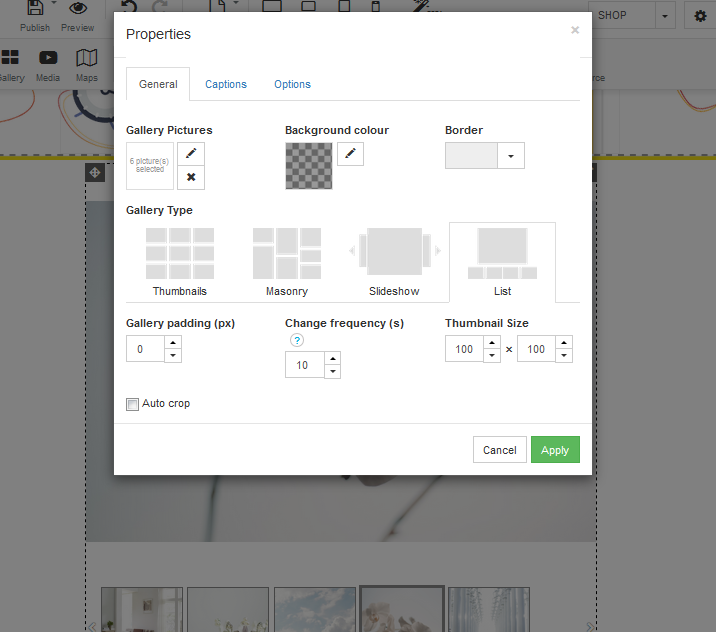There are a few options for gallery inserts which you will be able to decide on in order to match your theme and layout of your website. In order to add a gallery, follow the steps below:
STEP 1:
In order to add a gallery to your website, you need to drag the gallery to the desired part of your page where you wish to add a gallery:
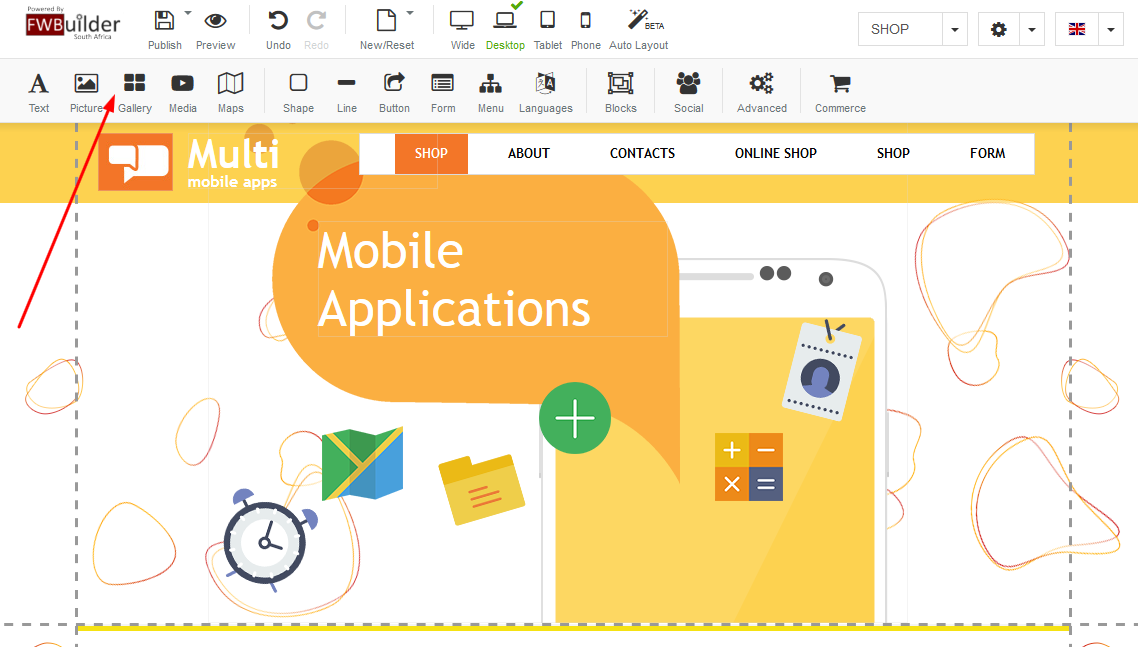
STEP 2:
A box will appear called "Add Item" - here you have a few gallery option choices - click on the choice you prefer and click on apply:
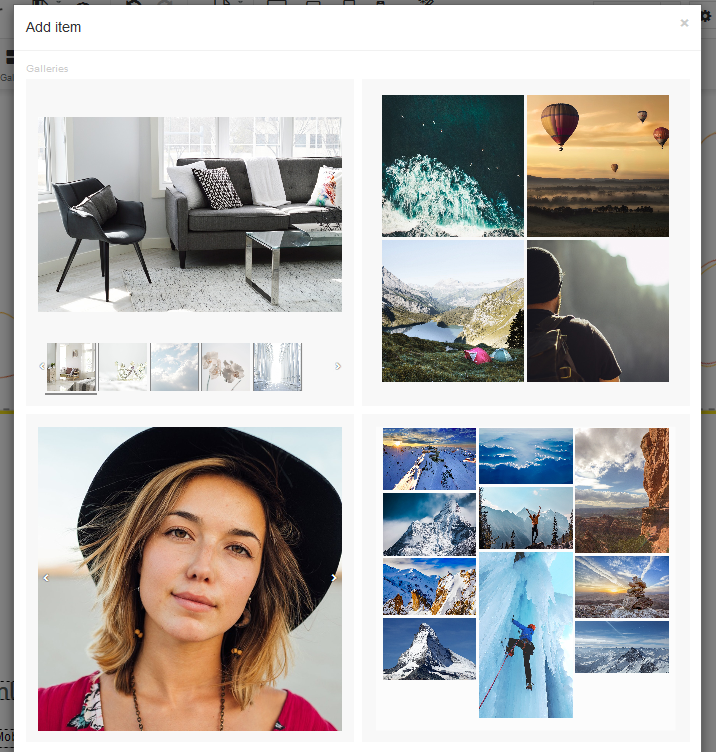
STEP 3:
Your choice of gallery will then appear in the desired place on your website - you will be able to make this gallery smaller or larger ( in order to do this you need to click on the bottom left corner) - Drag down to make the gallery larger or drag up to make the gallery smaller - We will show you in our next step how to add your images:
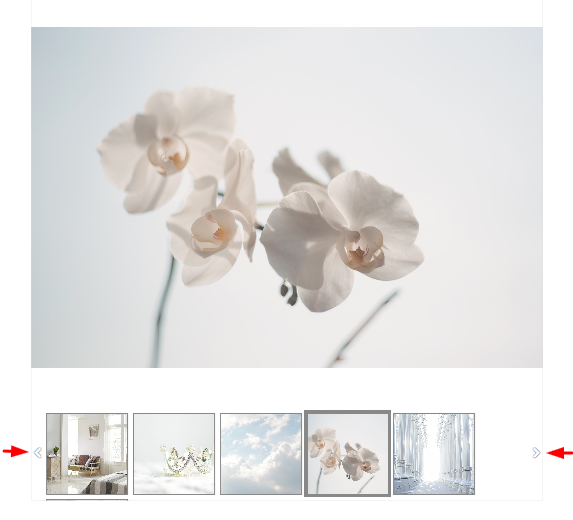
STEP 4:
In order to add your images, you need to right-click - a box will appear and you need to click on properties:
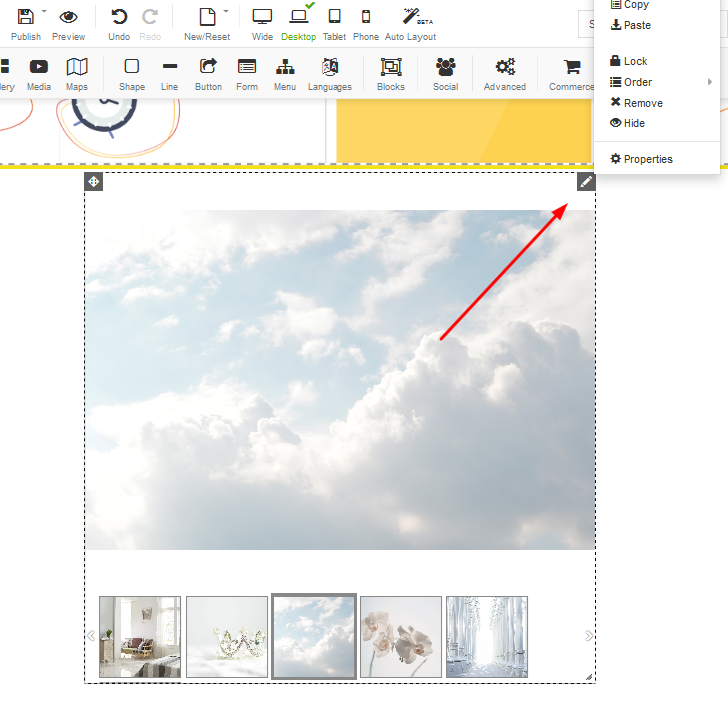
STEP 5:
A box called "Properties" will pop up with a few options that will be explained below:
GENERAL:
Under Gallery Pictures - you click on the pencil which will take you to a screen where you can upload your images
Background Colour: Click on the pencil - you will then have a colour bar pop up where you can select the background colour
Border - you can select the type of border you would like to go around your images
CAPTIONS:
Under captions, you can add a caption for each image you have loaded
OPTIONS:
You are able to confirm if you would like this gallery on this specific page only or alternative pages - Remember to save after your changes to avoid losing any work you have done.