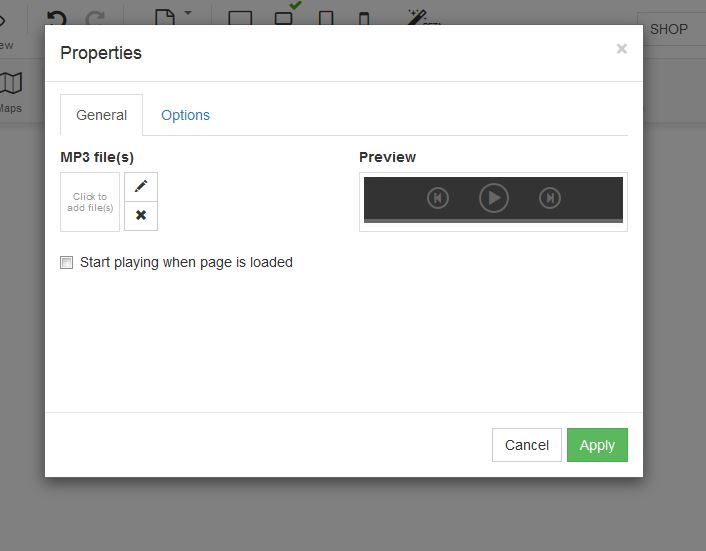In order to add media to your website, follow the steps below:
STEP 1:
Click on the media icon in order to add media to your page:
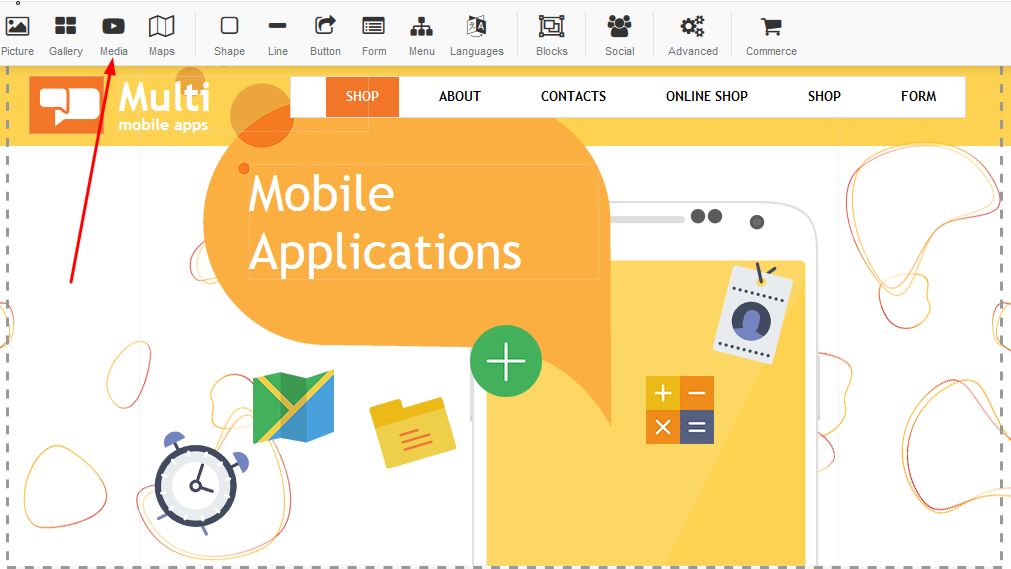
STEP 2:
A block will appear with a few options - select your choice of media E.g Youtube, Vimeo, Youku or Media Player:
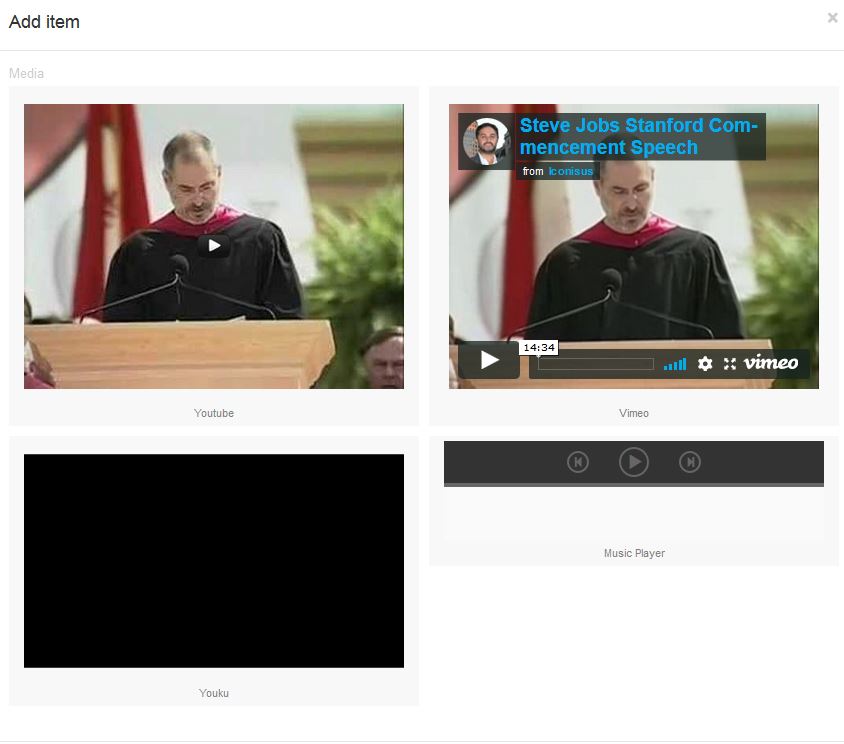
STEP 3:
For Youtube: Right click and select properties.
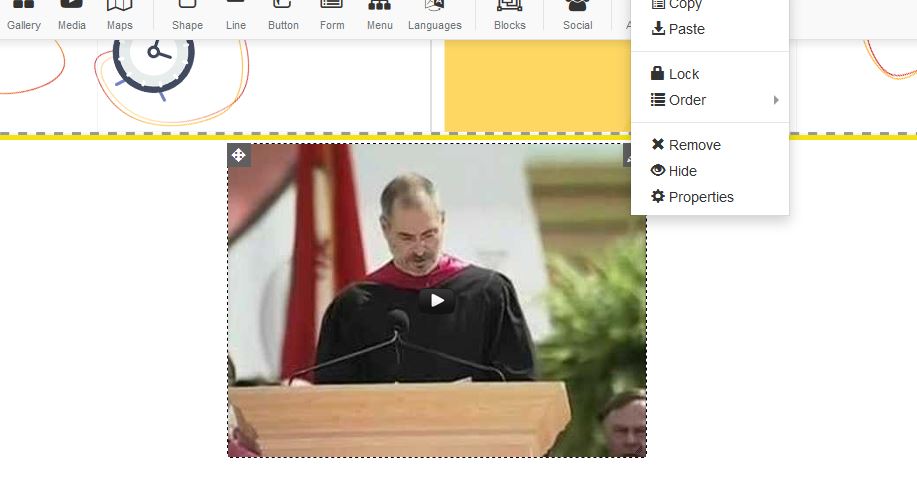
STEP 4:
A box will appear for properties, under the Youtube URL - Add your URL for the video you wish to have displayed on your page:
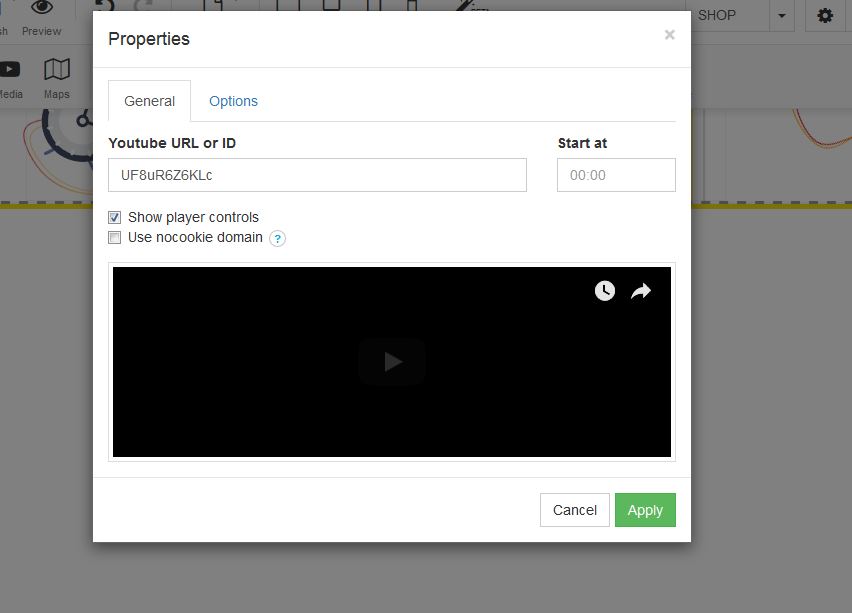
STEP 5:
For Youku: Right click and select properties.
A box will appear for properties, under the URL - Add your URL for the video you wish to have displayed on your page:
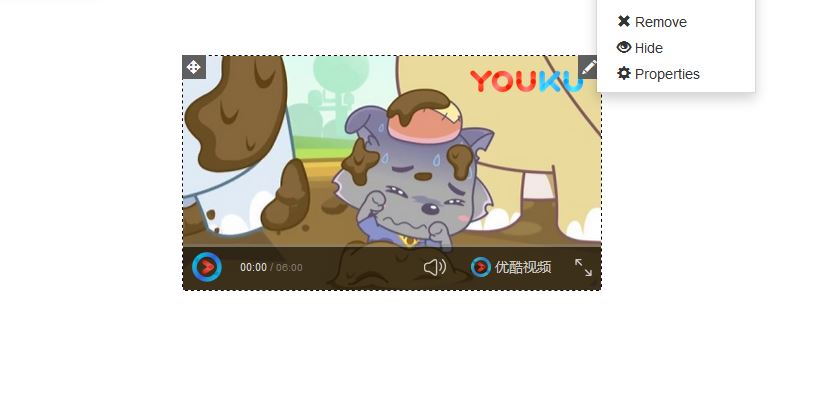
STEP 6:
For Vimeo: Right click and select properties.
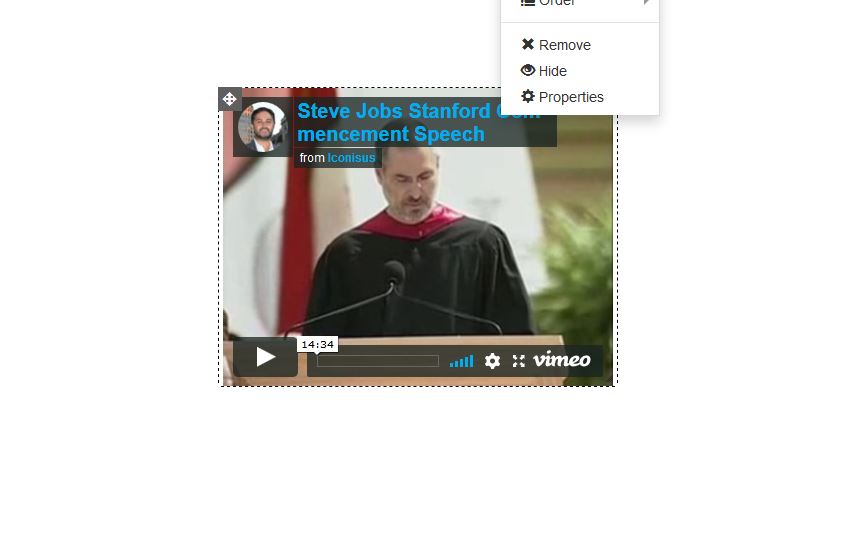
STEP 7:
A box will appear for properties, under the URL - Add your URL for the video you wish to have displayed on your page:
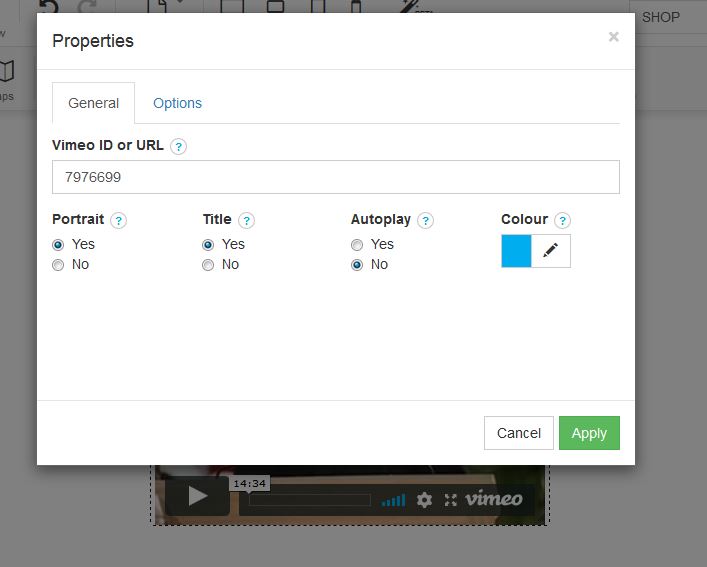
STEP 8:
Mp3 players: Under properties a box will appear - upload your video under Mp3 files: