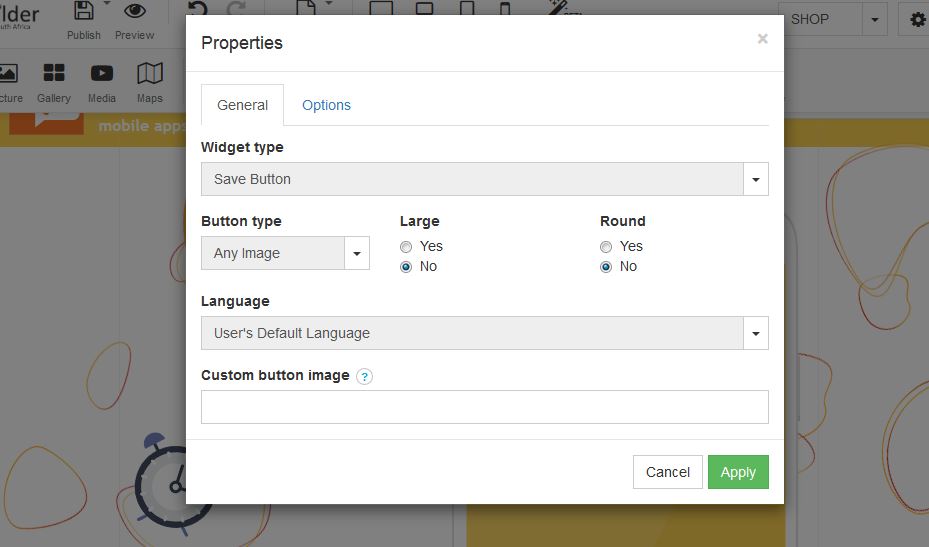In order to add a Pinterest to your website, follow these easy steps:
STEP 1:
Click on the Social icon:
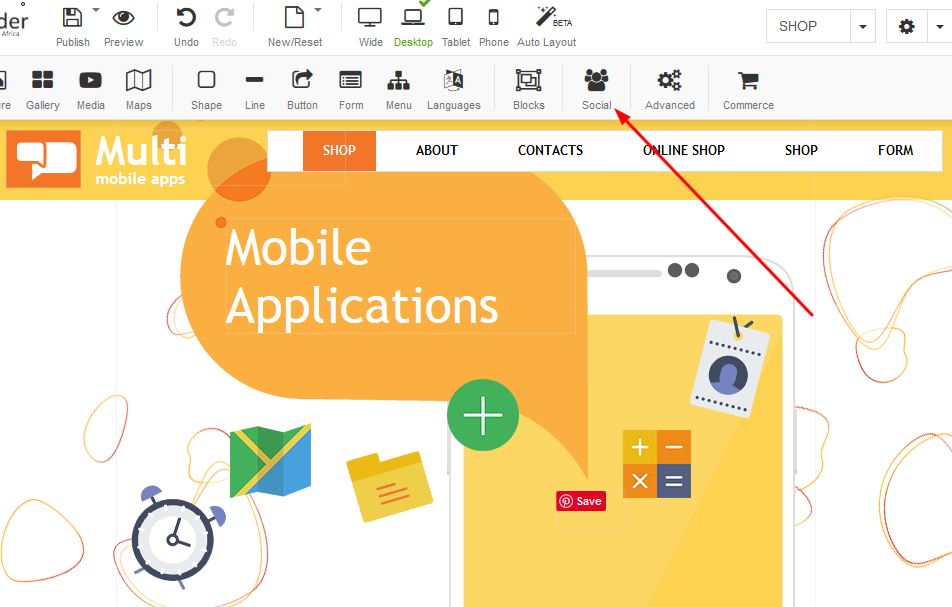
STEP 2:
Once a box appears, select the Pinterest icon and click on apply:
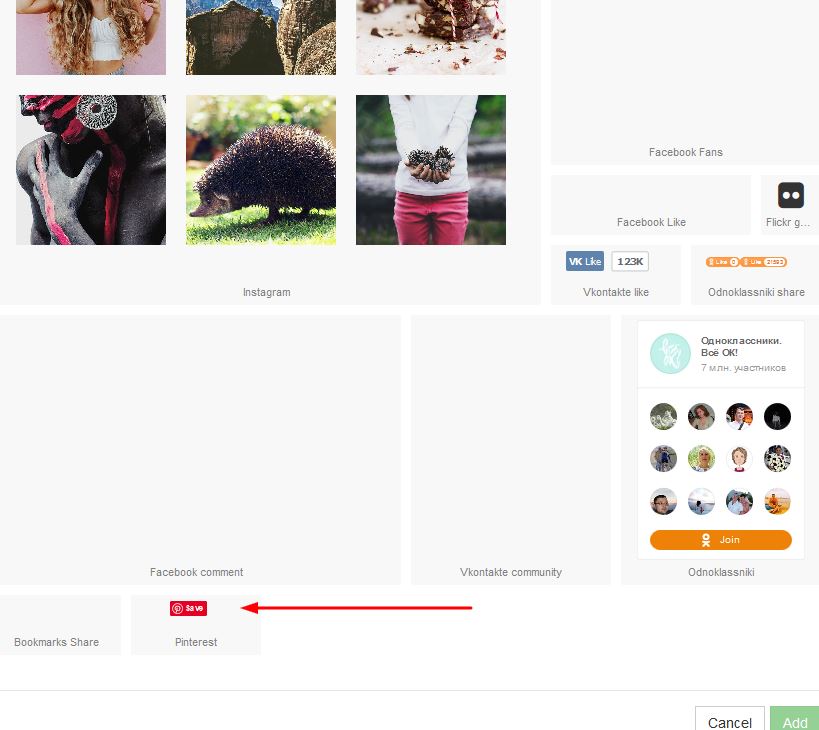
STEP 3:
Right click on the box and select properties:
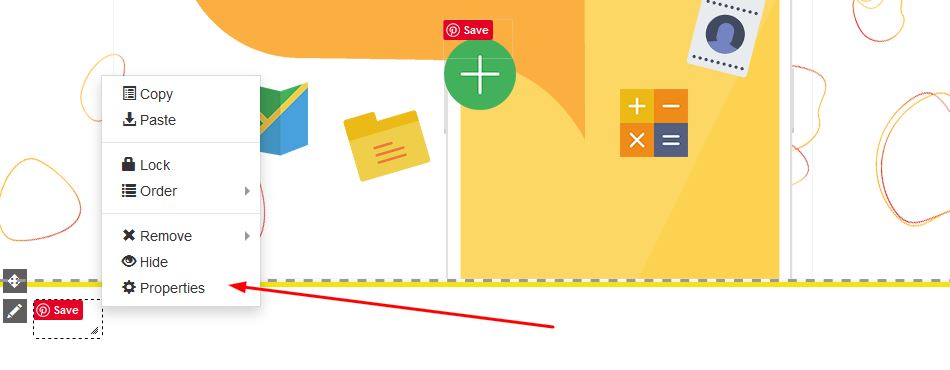
STEP 4:
Under Properties - you will be able to update information based on your Pinterest account: