Please note: The shopping cart is not available on the "Free Website Builder" option, kindly select or upgrade to package that includes "*Shopping Cart Tools"
Create a page for your Website Store
1. Right click on the navigation menu and select "Edit Menu"
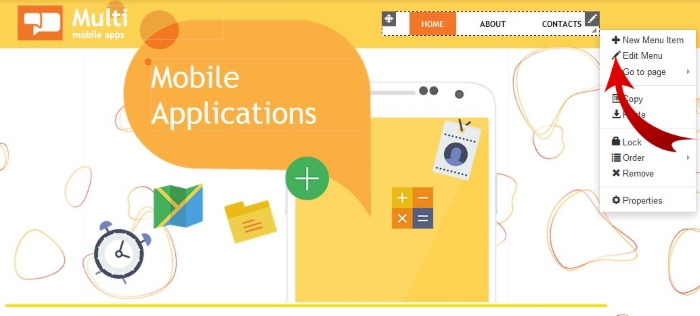
2. Click on “+New Item”
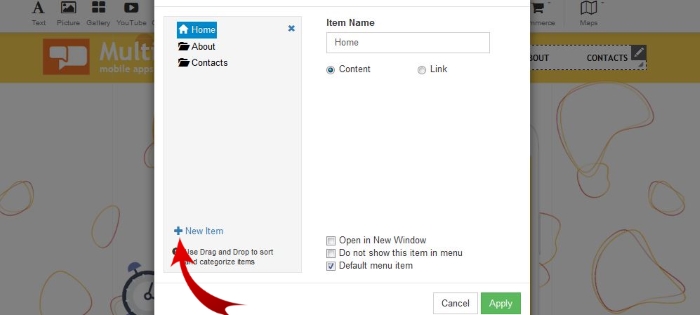
3. Rename the "Item Name" and "Apply"
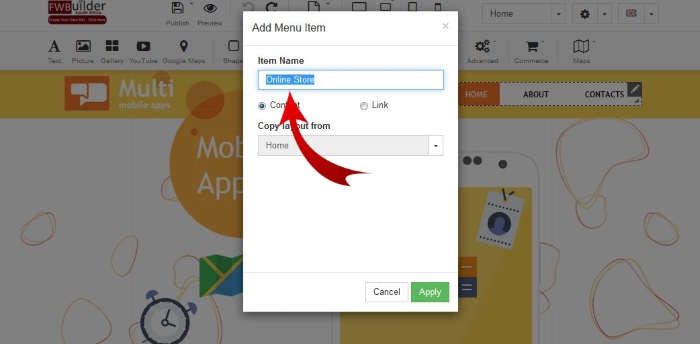
4. Select "Default Menu Item"
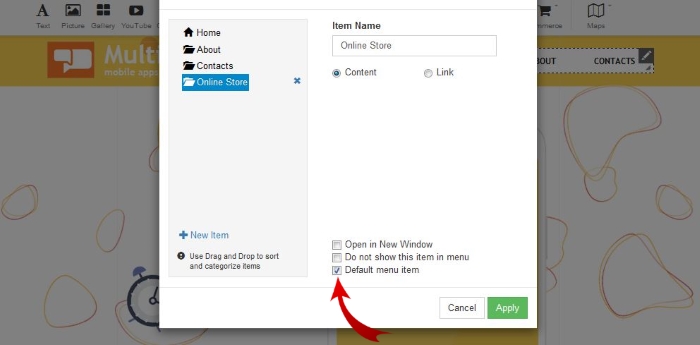
Great... Now you can setup the store
5. Select the page created from the menu
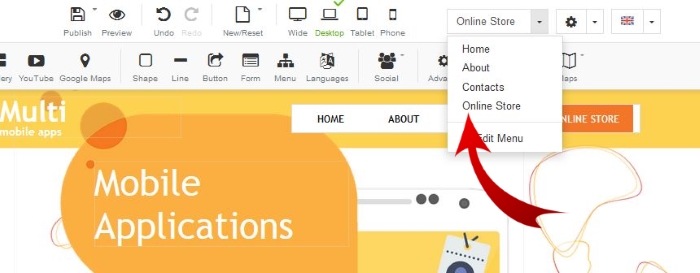
6. Add your products or services i.e:
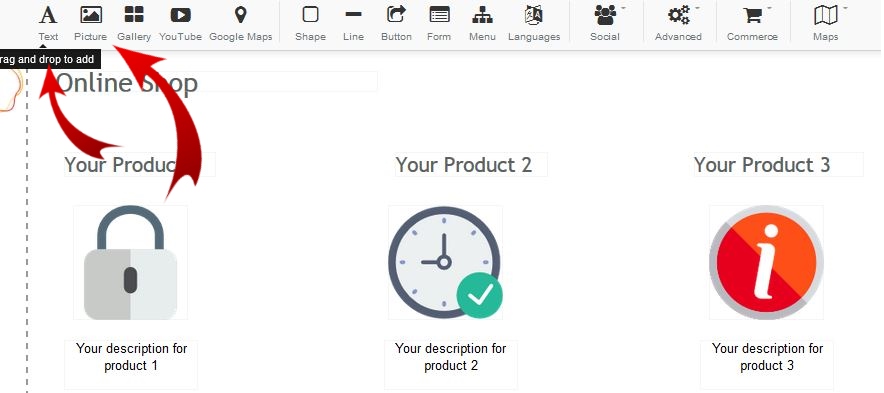
7. Payfast Integration:
a. Create a Payfast Account, if you do not already have one: http://www.payfast.co.za/
b. In order to generate the HTML button code follow these steps:
b1. Log into your PayFast account
b2. On your Dashboard scroll to the bottom of the page, under Pay Now Buttons click on ‘generate’
b3. You will be taken to a form titled Enter Button Information, fill in the necessary fields i.e Title, Amount ect...
b4. Click on ‘create button’ and the HTML code will appear
8.
a. Drag the "HTML" widget into place, this will be used for your Paynow / Buy Now button
b. Click on the Pencil button on the HTML widget and Select Properties from the drop-down
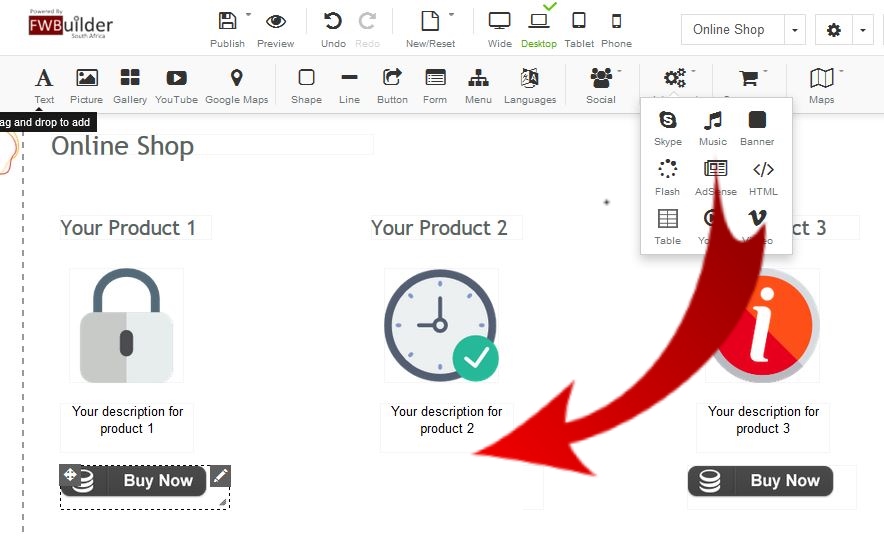
9. Copy and Paste the code in step 7.4b and "Apply"
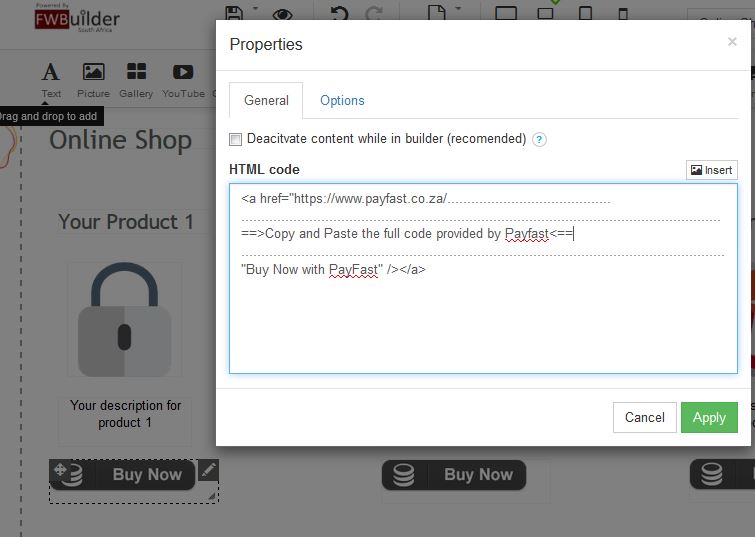
10. All done, follow steps 6 - 9 to add additional products.
